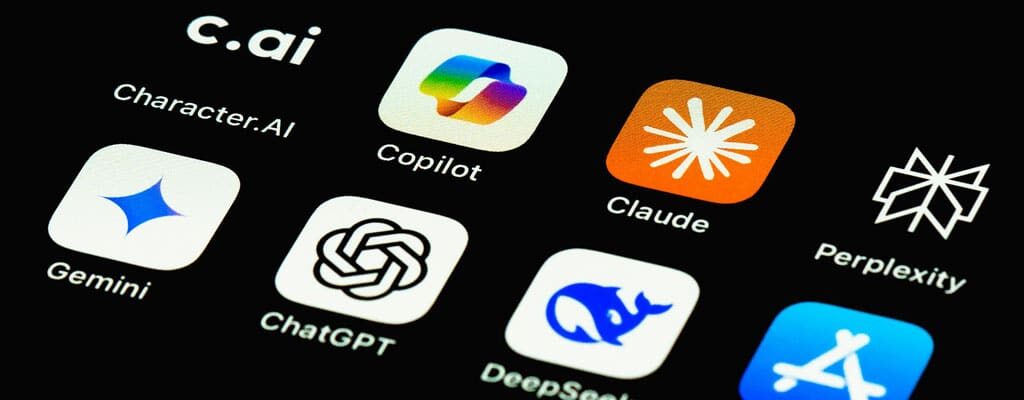From Frustration to Flow: Highlights from Our June 26 Webinar on the New Outlook
Whether you want a refresher or you missed our June 26 webinar, From Frustration to Flow: Unlocking the Power of New Outlook, here’s a quick recap of the key takeaways and the top questions. During the webinar, we explored how the redesigned New Outlook is helping users work smarter, not harder, and answered your most pressing questions along the way.
Top 5 Features of the New Outlook
- Unified Interface Across Devices – Whether you’re on a desktop, web, or mobile device, the new Outlook delivers a consistent experience. This unified design reduces the learning curve and makes it easier to switch between platforms without missing a beat
- Deep Microsoft 365 Integration – Outlook is now more tightly connected with Teams, OneDrive, and To Do. You can schedule meetings, manage tasks, and collaborate — all without leaving your inbox. It’s designed to be the central hub for your workday.
- Smarter Search –Search has been rebuilt for speed and accuracy. Use keyword filters, advanced search options, and even category tags to find what you need. Whether it’s an email, attachment, or calendar event. The interface also includes quick filters like “unread” or “has attachments” to narrow results instantly.
- Copilot-Powered Scheduling – Copilot reads your email threads, identifies participants, proposes agendas, and suggests meeting times. It’s a powerful way to streamline scheduling and ensure meetings are purposeful and well-organized.
- Customizable Settings and User Experience – From Focused Inbox and conversation view to delayed send and conditional formatting, Outlook now offers more ways to personalize your workspace. Settings sync across devices, so your preferences follow you wherever you go.
Top 5 Questions & Issues Addressed
Here were the top 5 questions/issues addressed by viewers during the meeting, along with the responses/resolutions:
- Undo Send Feature:
- Question/Issue: The usefulness of the Undo Send feature for emotional email responders.
- Response/Resolution: We highlighted the Undo Send feature, which allows users to cancel a message up to 10 seconds after sending, providing a chance to correct mistakes or reconsider the email content.
- Search Default Mailbox:
- Question/Issue: How to change the default search to “All Mailboxes”.
- Response/Resolution: We suggested navigating to General > Search > Search scope to choose between all folders or the current folder.
- Display Folder in Search Results:
- Question/Issue: Whether there is a setting to display the folder in which a search result resides.
- Response/Resolution: A dropdown is available on the left side of the search to select a different mailbox.
- Pinning Emails:
- Question/Issue: Pinning emails creates a long list, and whether it can stay compressed when switching between calendar and email.
- Response/Resolution: We demonstrated the pinning feature, which allows users to keep important emails at the top of their inbox. However, the issue of maintaining compression when switching views was not directly resolved.
- Creating Calendar Event from Email:
- Question/Issue: Whether users can still create a calendar event from an email.
- Response/Resolution: Users can create a meeting from an email, even without Copilot, by selecting the message and using the “Create Meeting” option.
The New Outlook is built for the way we work today: fast, flexible, and fully integrated. If you haven’t made the switch yet, now’s the time to explore what’s new. Join us for our Part 2 webinar on July 24 at 10 am PT when we’ll dig deeper into the powerful features of New Outlook. Register here.